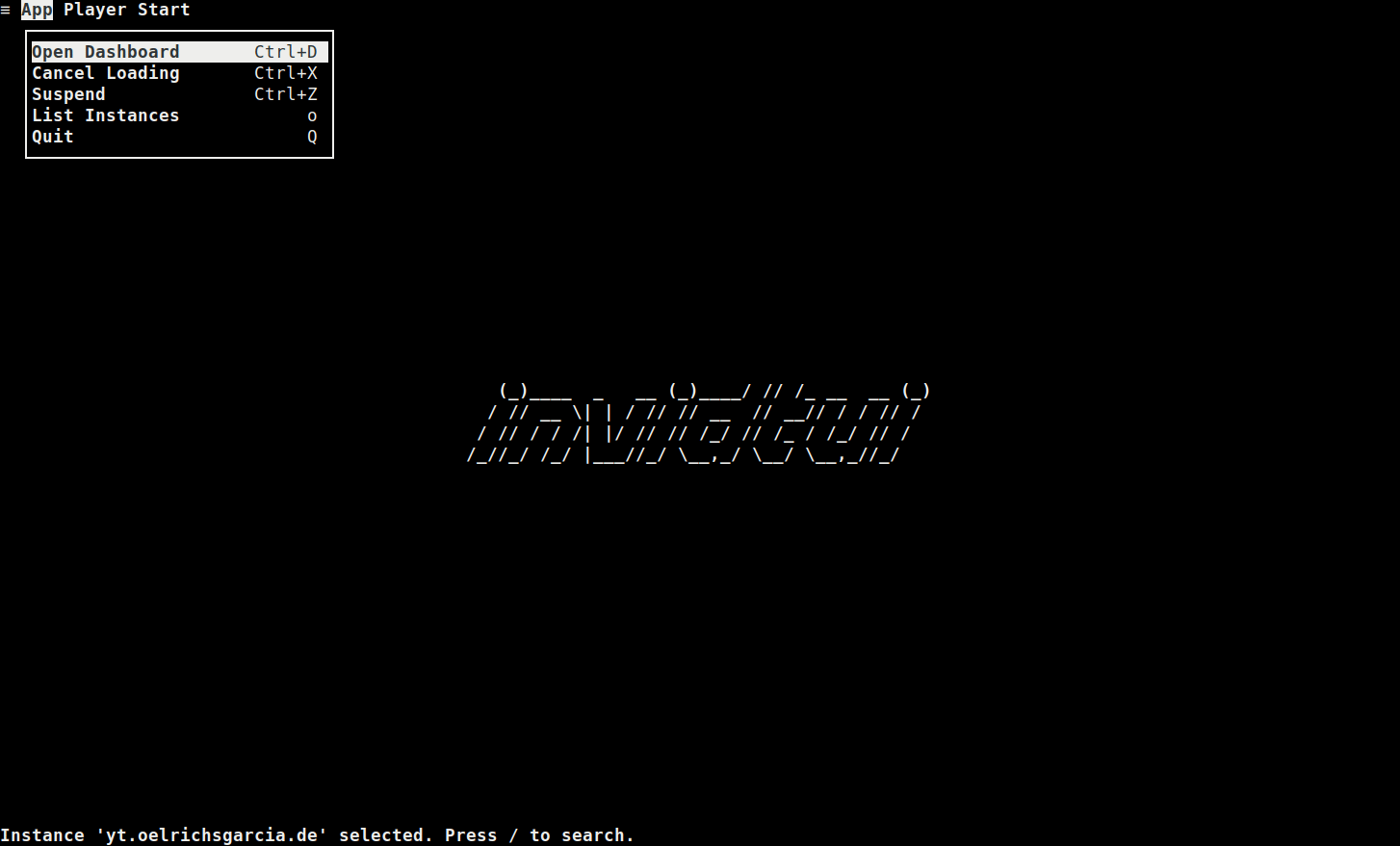Generally, within the UI, you can navigate using the menu, if you are new to invidtui and find the keybindings cumbersome.
Except for a select few options, like the player controls (you will need to refer to the player keybindings), the menu contains all the options required to navigate within the app.
Once you are familiar enough with the application, you can use the keybindings, or even configure them according to your preferences.
Keybindings
The keybindings described in the Menu section and the Pages subsections assume that you have not modified the default keybindings. If it is modified, use the appropriate keybinding type in place of the keybindings mentioned within the section.
Common Operations
For all the pages, the menu and common keybindings apply, in addition to the page’s keybindings.
Menu
The menu is available throughout the application.
To use the menu within the application, press Alt+m.
A popup will be displayed on the top of the screen, like so:
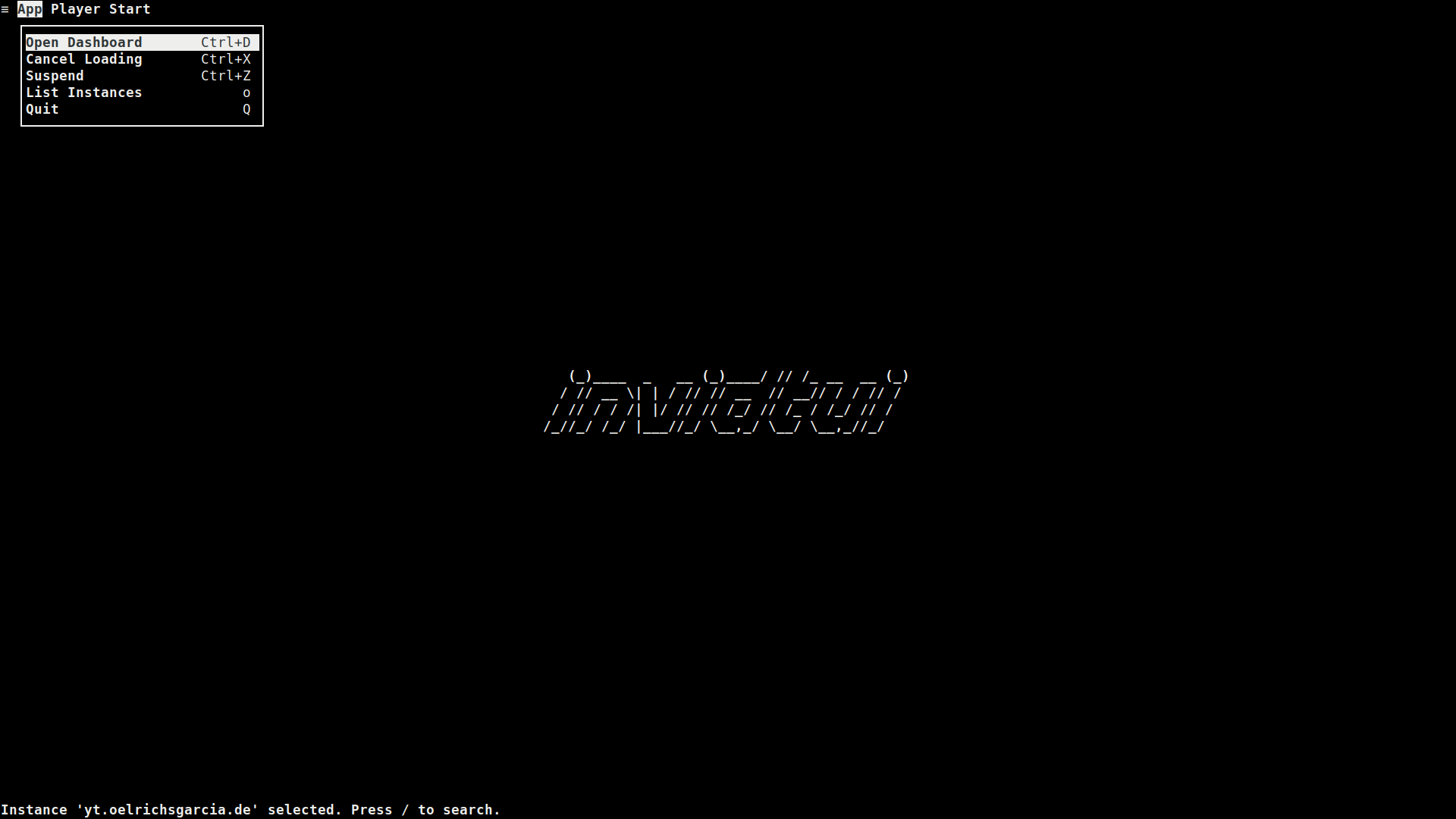
The menubar consists of three menu types:
- App
- Player
- Context
The App and Player keybindings are permanent throughout the application, and provide options to control the application and player respectively.
The Context menu will change depending on the screen displayed. In the screenshot above, the context menu is named “Start”, since it is in the start page. As pages change, so will the context menu and its options change.
To:
- Switch between menu items, press the
Tabkey, - Select a menu item, press the
Enterkey, - Close the menu popup, press the
Escapekey,
As demonstrated in this GIF: