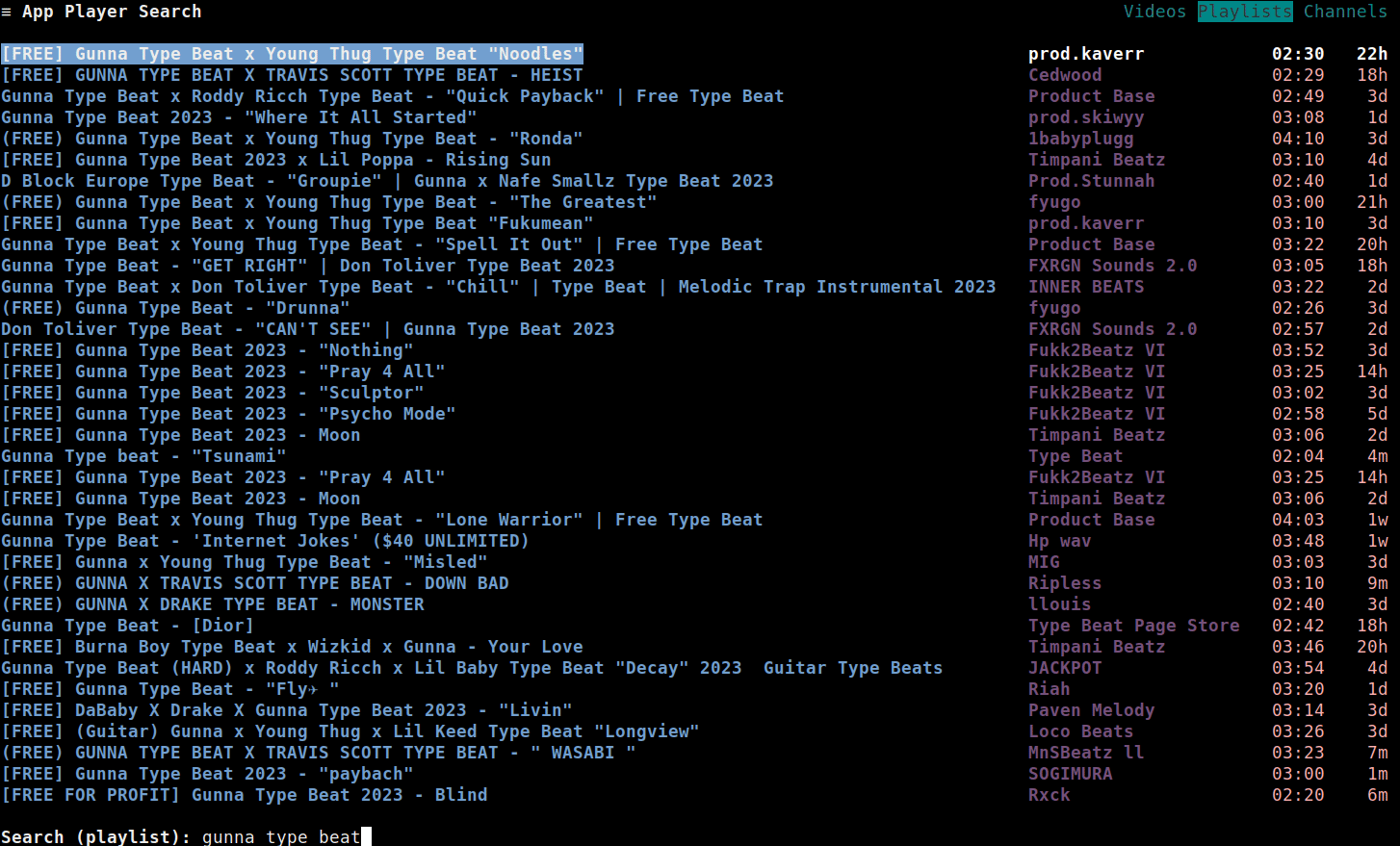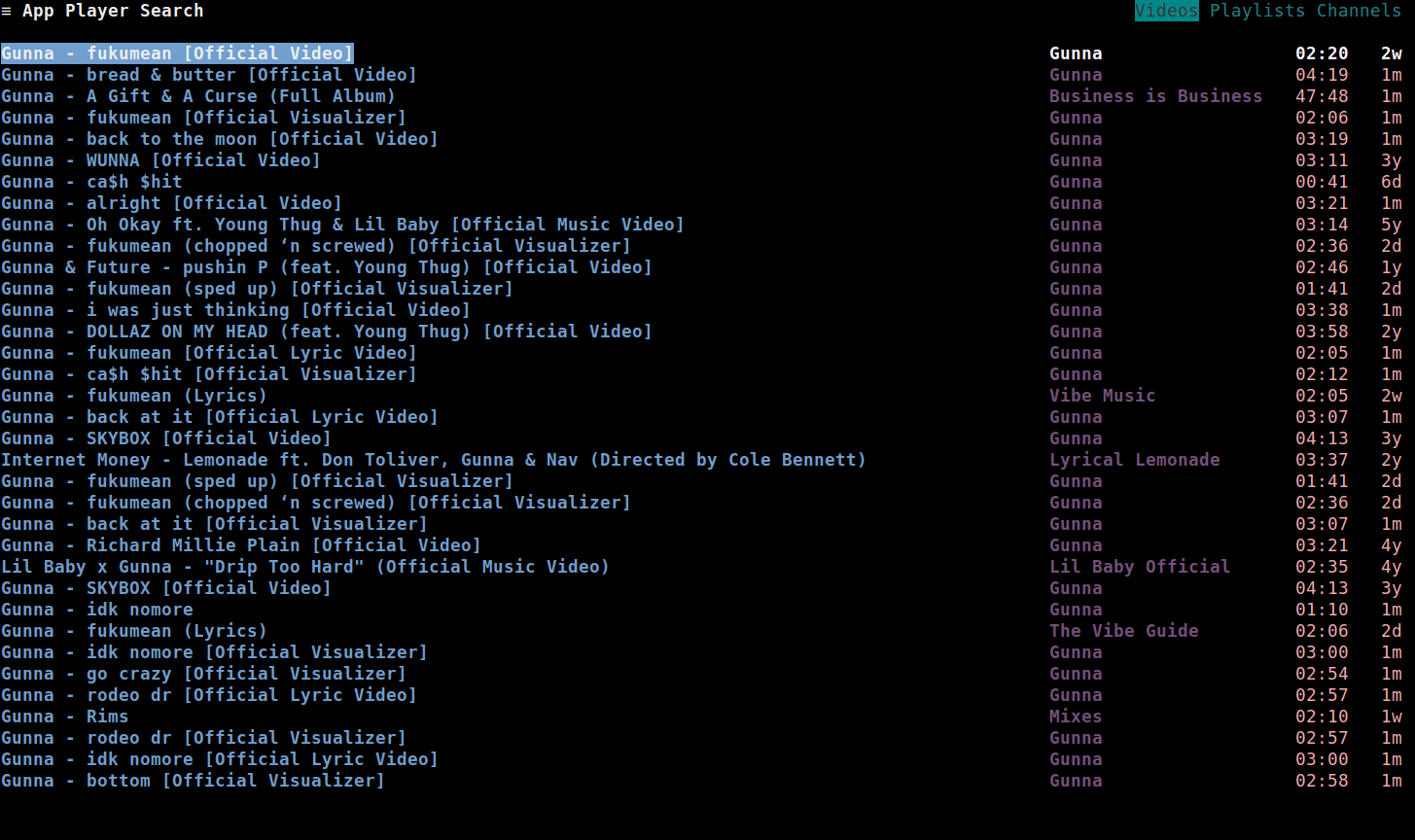
All the search results for your search query will be displayed in this page.
To fetch more results, press Enter.
To search for another query, press /.
The search input will be shown, where you can type your query and press Enter to load the results.
You can load/play audio and video, view links and more from this screen. Open the context menu to view the available operations.
Search Input
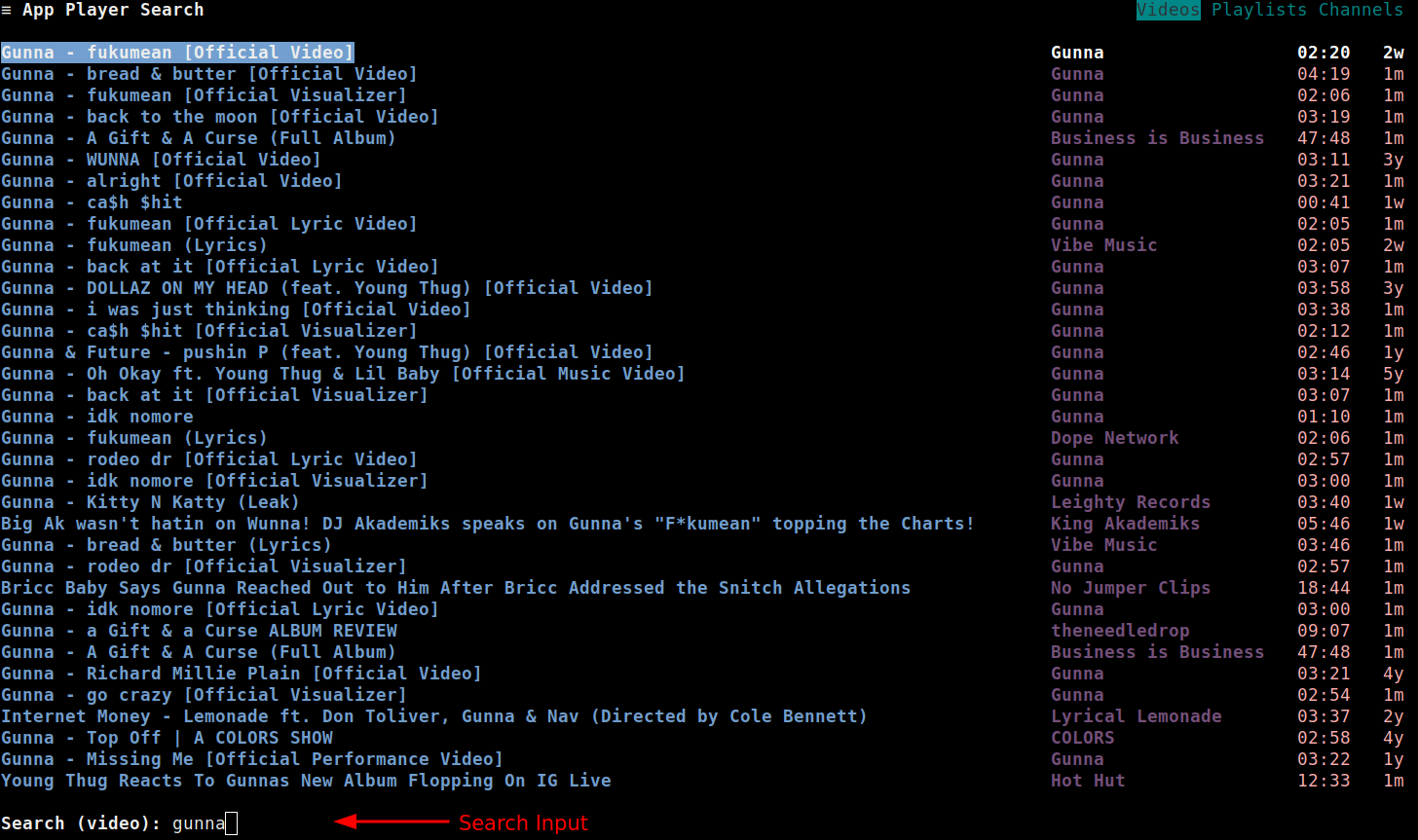
The search input area has the following operations:
- Navigating search history
- Getting Suggestions
- Switching Search Modes
- Setting Search Parameters
Ensure that you are in the search input area before performing these operations.
To close the search input, press Escape.
History
To move back/forward in the search history, press Up/Down, like so:
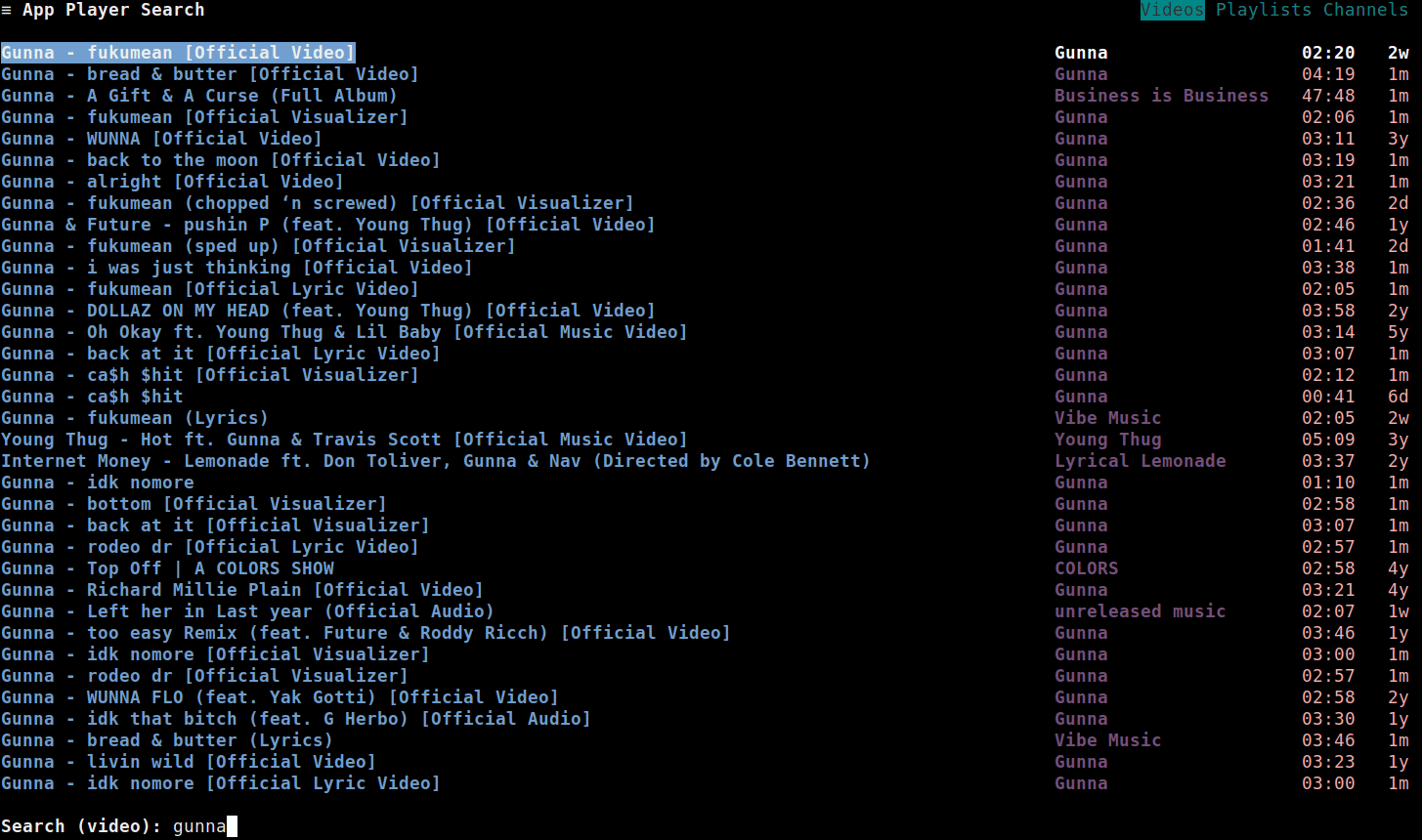
Suggestions
To get suggestions for your search query, press Tab. A popup should be shown, like so:
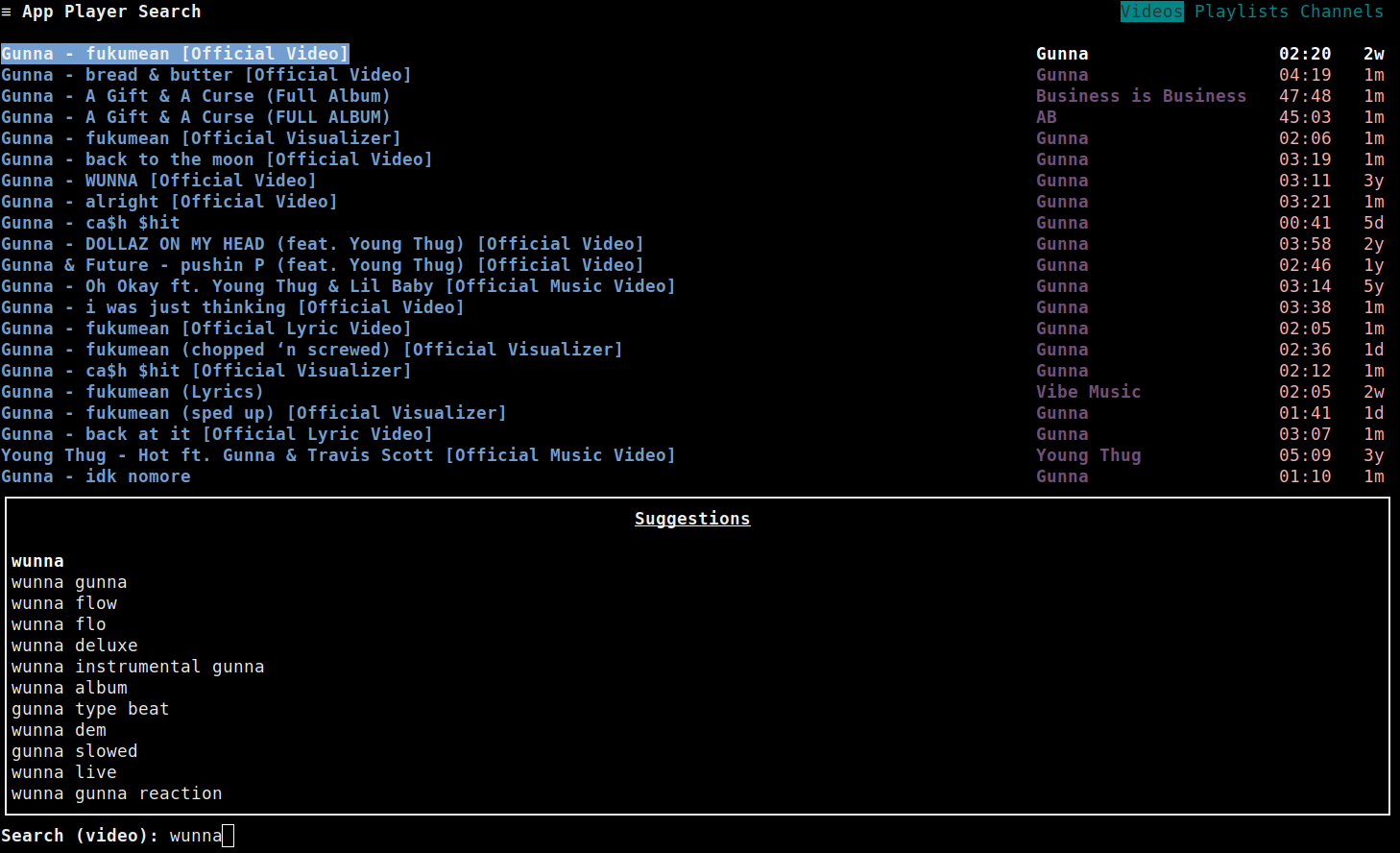
To:
- Move up/down the search suggestions, press
Ctrl+Up/Ctrl+Down - Select a suggestion, press
Enter - Close the popup, press
Escape
Note
While moving through the search suggestions, the search input area will be auto-filled based on which result is selected.
As demonstrated in this GIF:
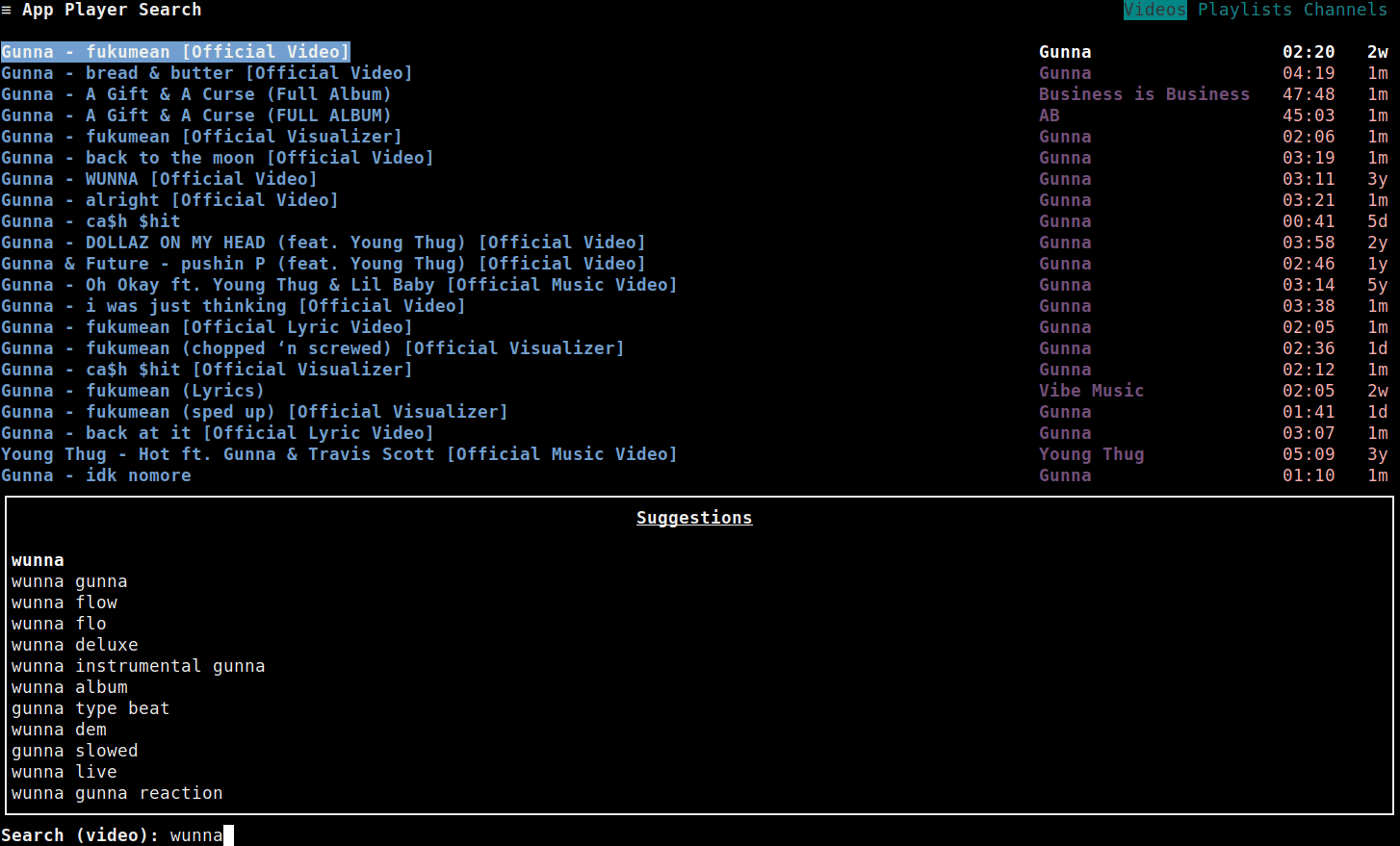
Modes
There are three search modes:
- Videos
- Playlists
- Channels
Search modes are a way to search for a particular type of result. For example, to search for videos you would select the Videos mode, for playlists the Playlists mode and for channels the Channels mode.
To:
- Switch search modes, press
Ctrl+e - Search for your query within the selected mode, press
Enter
As demonstrated in this GIF:
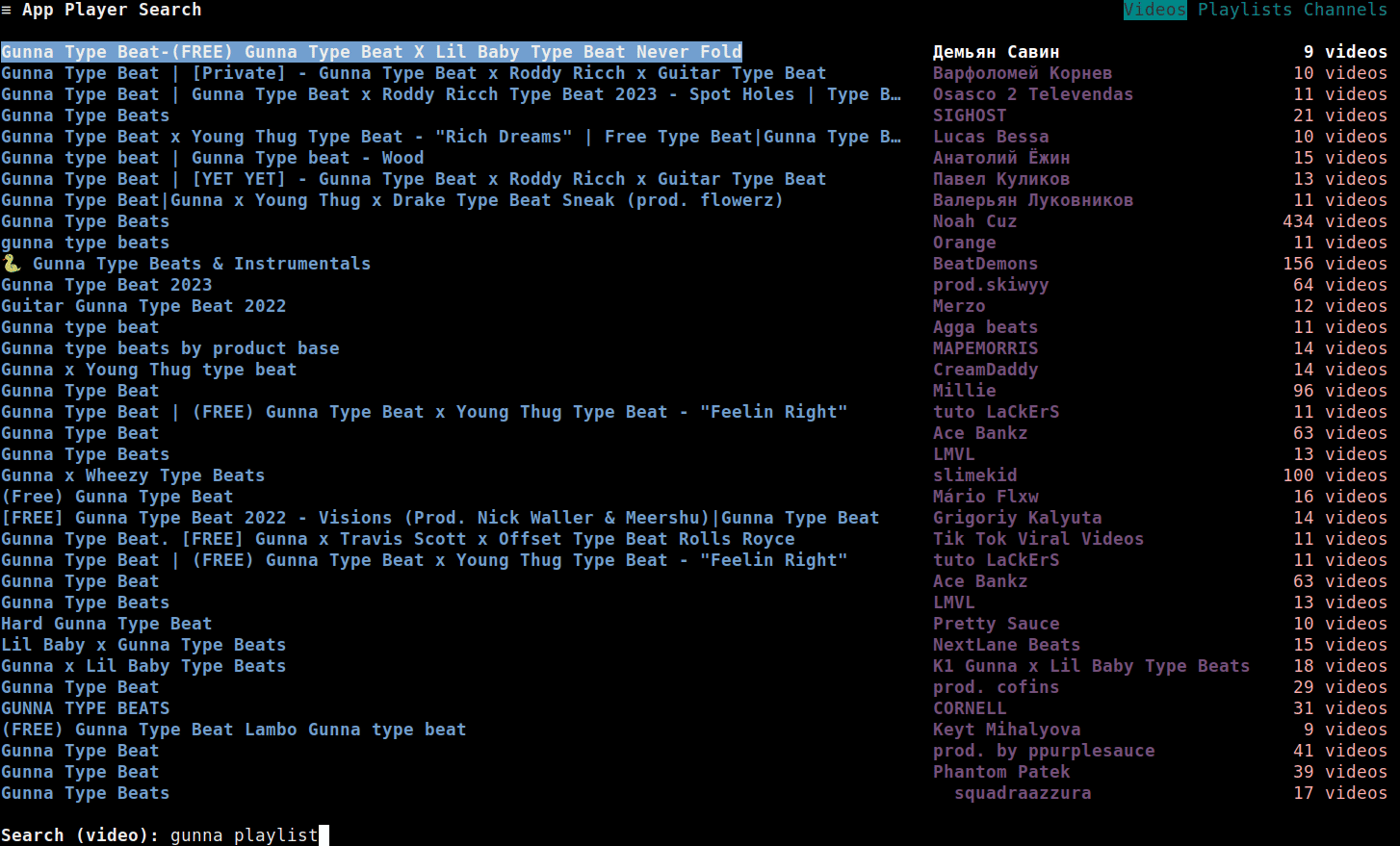
Parameters
To set search parameters press the Alt+e. A popup should be shown, like so:
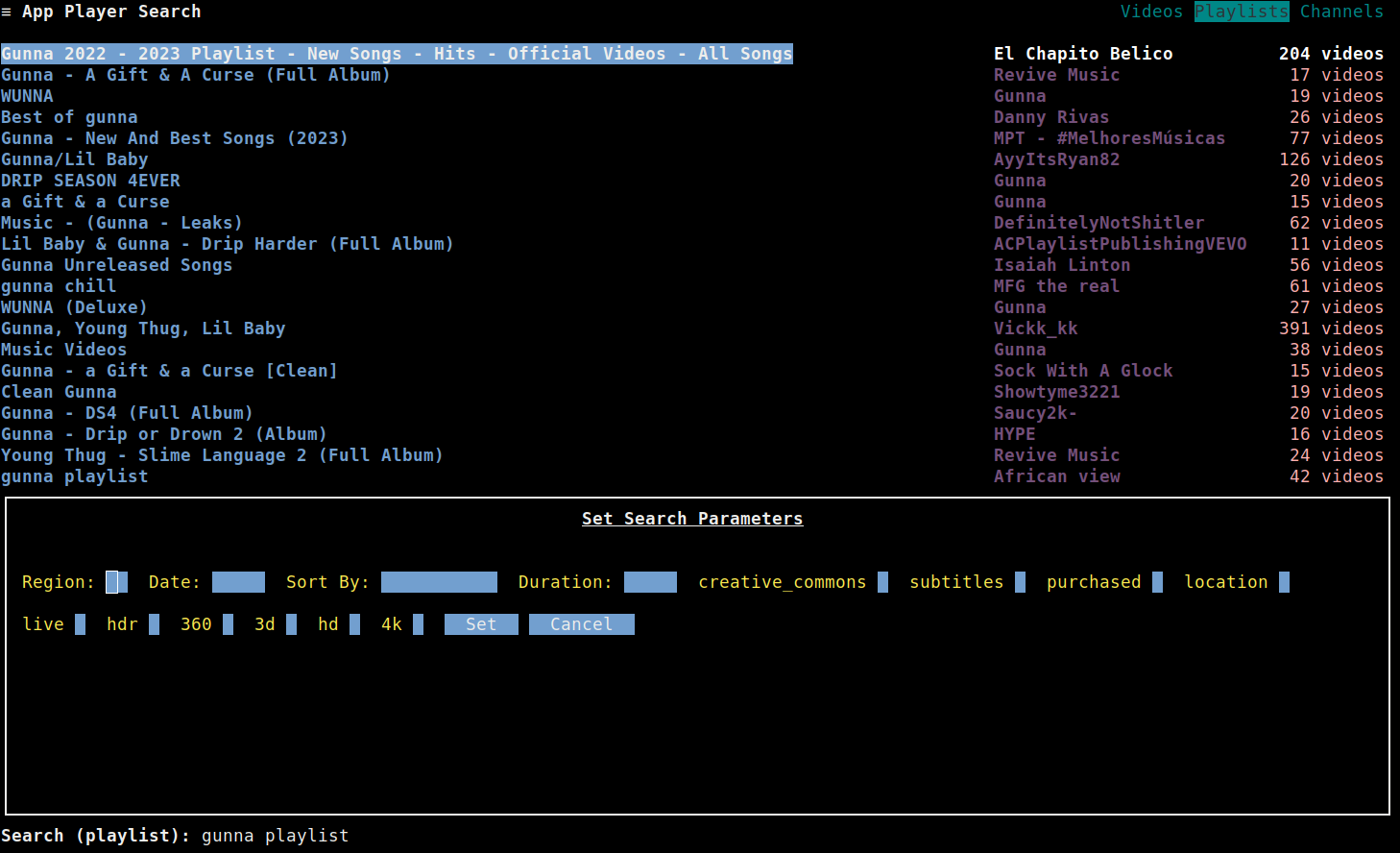
To:
-
Switch between the parameters one field forward, press
Tab, or pressShift+Tabto switch one field backward.- The Sort By, Duration and Date fields are dropdown lists, press
Enterto show the dropdown list, pressUp/Downto move up/down the dropdown list, and pressEnterto select the option. - The Region field is an inputbox, which accepts a ISO 3166 country code (default is US).
- The rest of the fields are checkboxes, which can be checked/unchecked to set the search features. Press
Enterto toggle the selection.
- The Sort By, Duration and Date fields are dropdown lists, press
-
To set the search parameters, either navigate to the “Set” button by pressing
Taband pressEnter, or pressAlt+e. -
Close the popup, press
Escape
As demonstrated in this GIF: