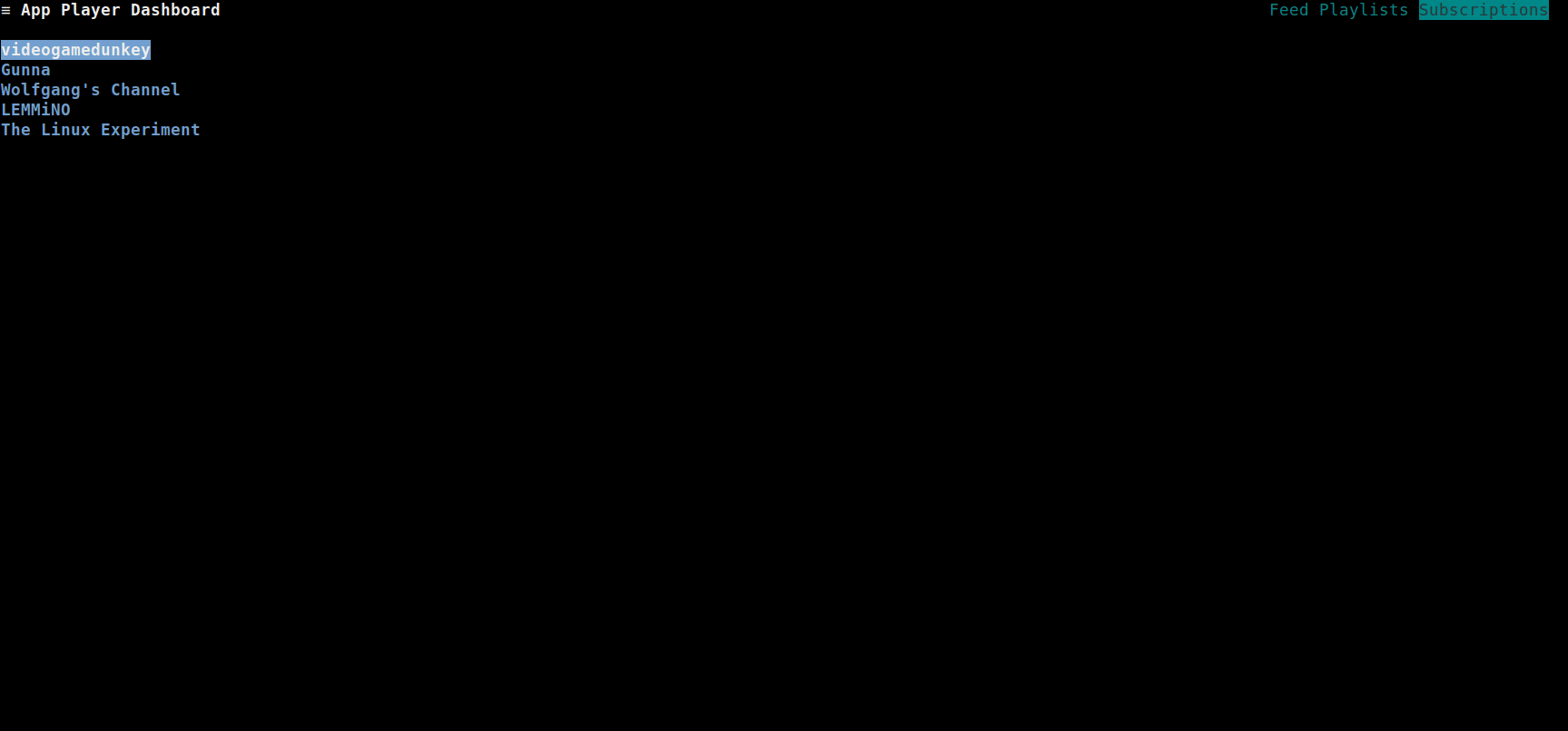Table of Contents
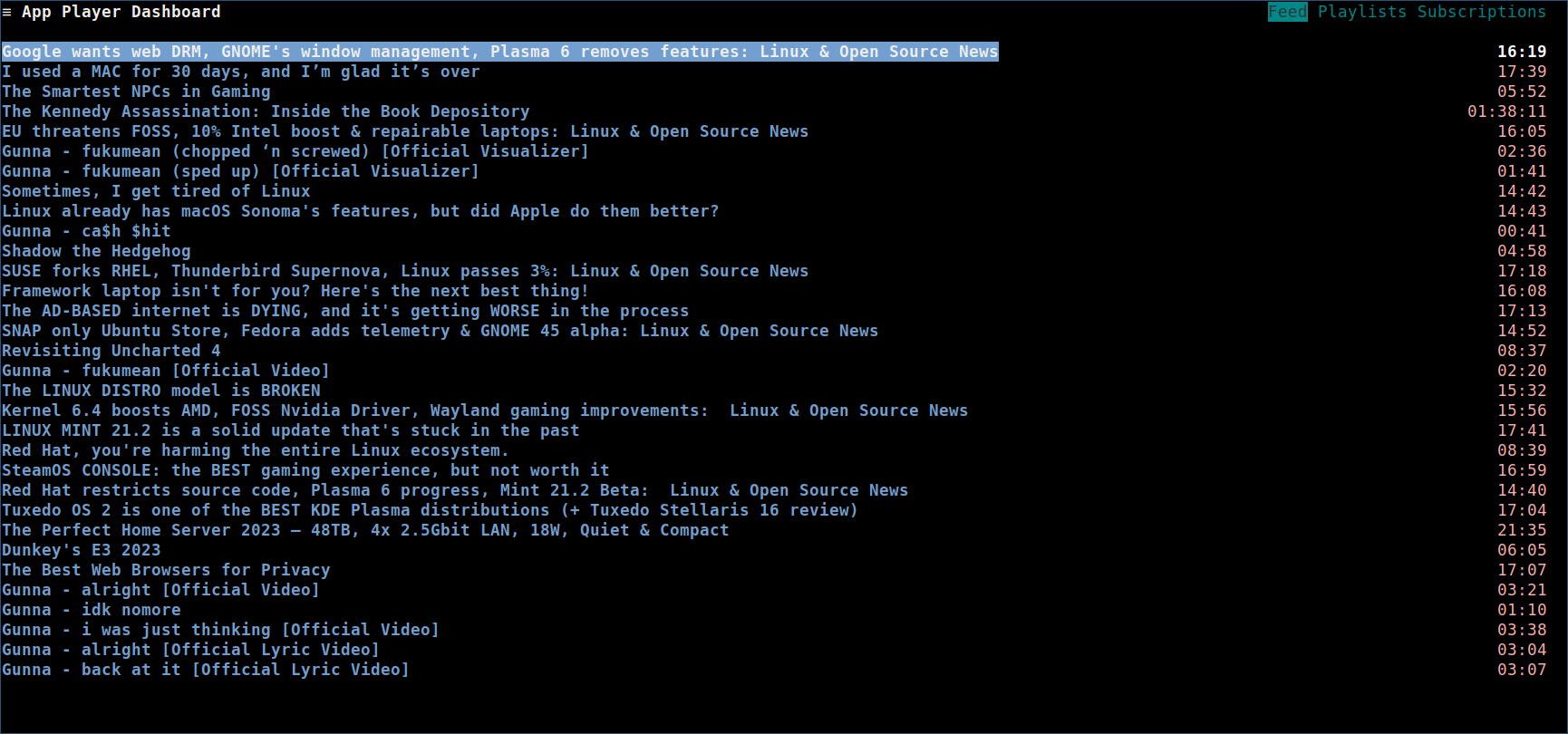
The dashboard displays all the feeds, playlists and subscriptions associated with an authenticated Invidious account.
If the user is not authenticated, follow the authentication steps before accessing the dashboard.
The dashboard page consists of three sub-pages:
- Feed
- Playlists
- Subscriptions
To open the dashboard, press Ctrl+d. The dashboard will load the user’s feeds and display them.
To switch between tabs, press Tab.
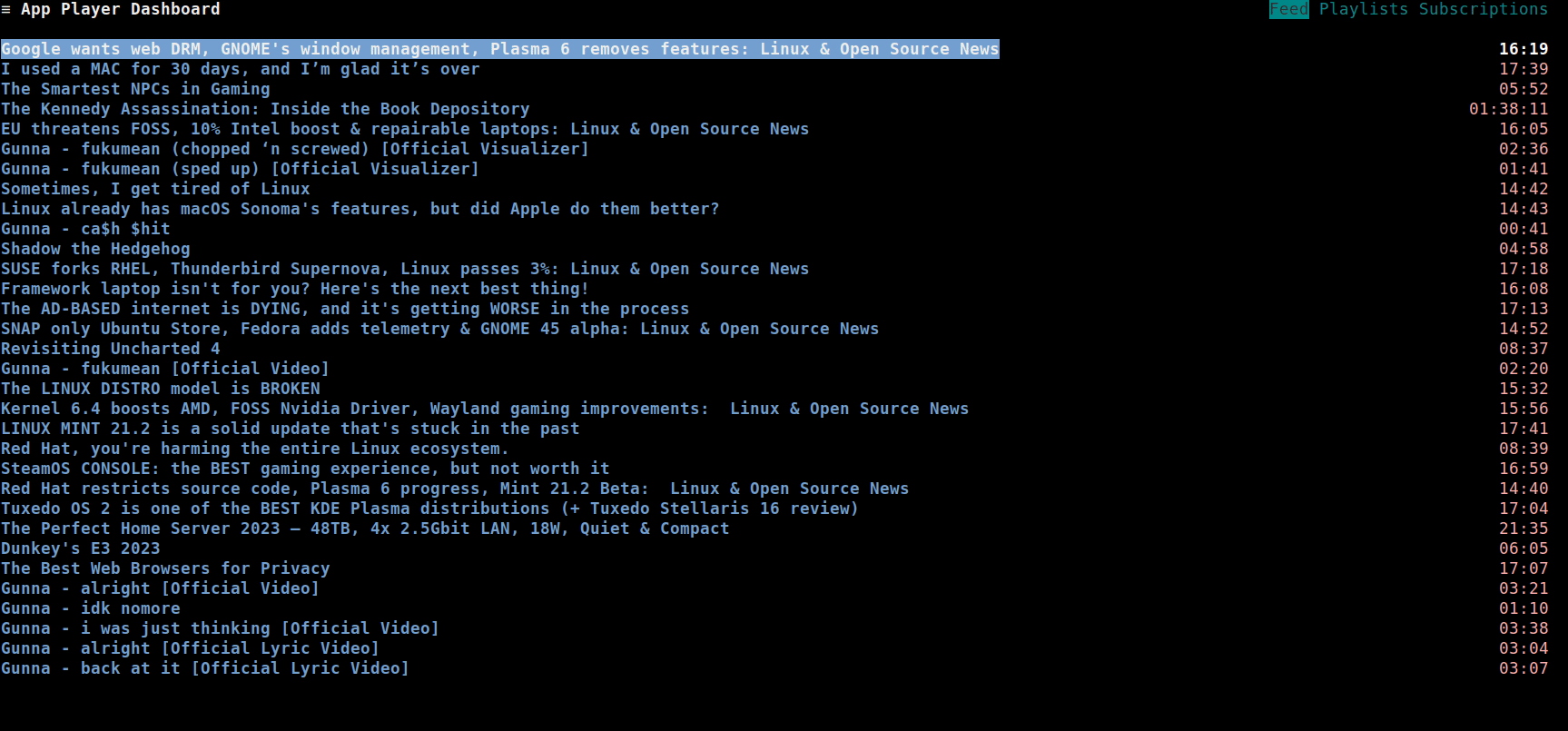
Feed
When the dashboard is opened, the feed is loaded.
You can load/play audio and video from this sub-page either by using the context menu or the common keybindings.
Playlists
To view a user’s playlists, navigate to the Playlists tab. The playlists will be loaded and displayed.
Creating a playlist
To create a playlist, press c.
A popup will be shown, where you can specify the name and visibility of the playlist.
To:
- Move between fields, press
Tab - Save and create a playlist, navigate to the “Save” button, and press
Enter
As demonstrated in this GIF:
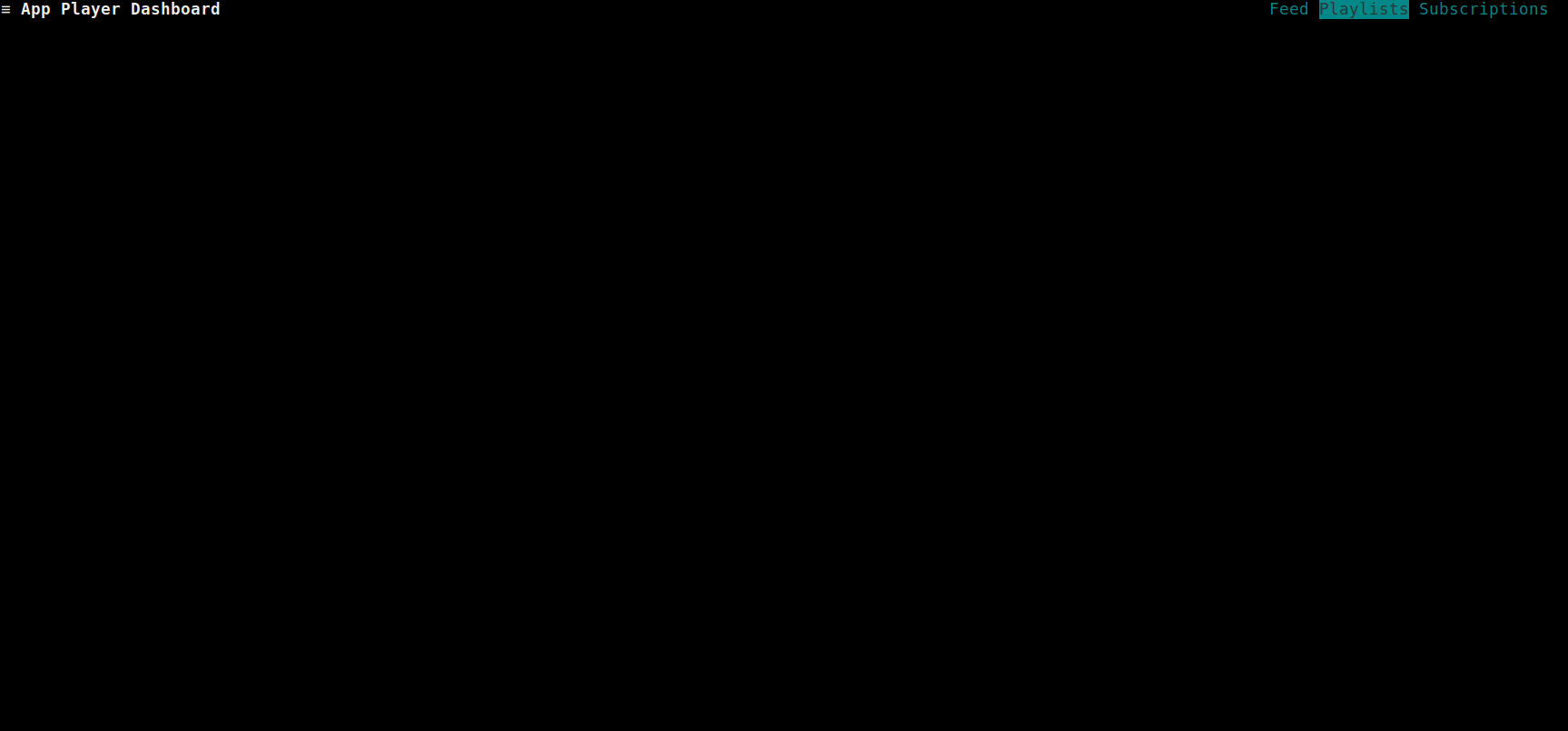
Editing a playlist
To edit a playlist, press e.
A popup will be shown, where you can specify the name, description and visibility of the playlist.
To:
- Move between fields, press
Tab - Save the edits to the playlist, navigate to the “Save” button, and press
Enter
As demonstrated in this GIF:
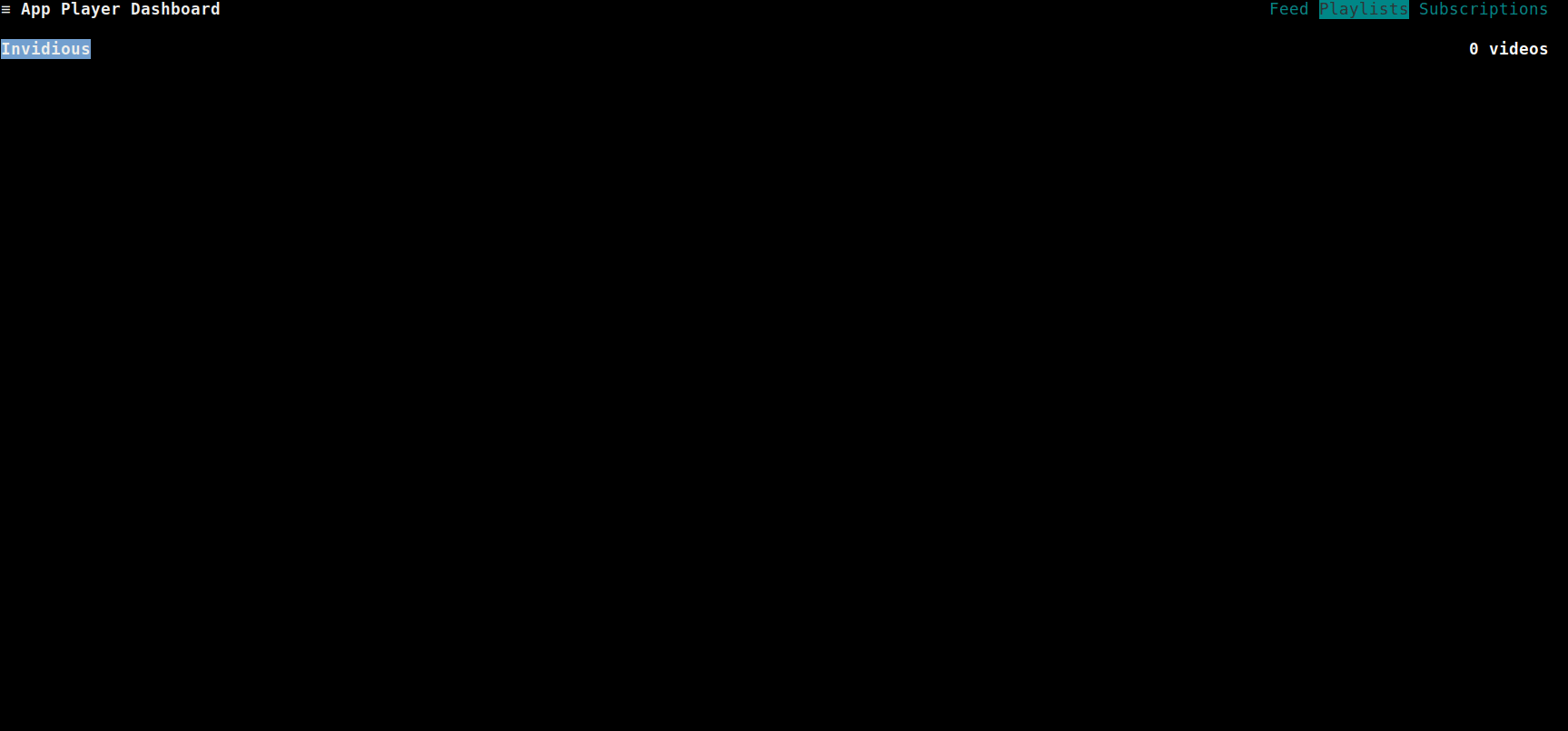
Add playlist video
To add a video to a playlist:
- First, go to any page that has videos listed (for example, the Search page)
- Then, move the selector to the video you want to add using
Up/Down - Press
+to add the selected video, a popup will be shown with your playlists - Move to the playlist you wish to save the video to and press
Enter
As demonstrated in this GIF:
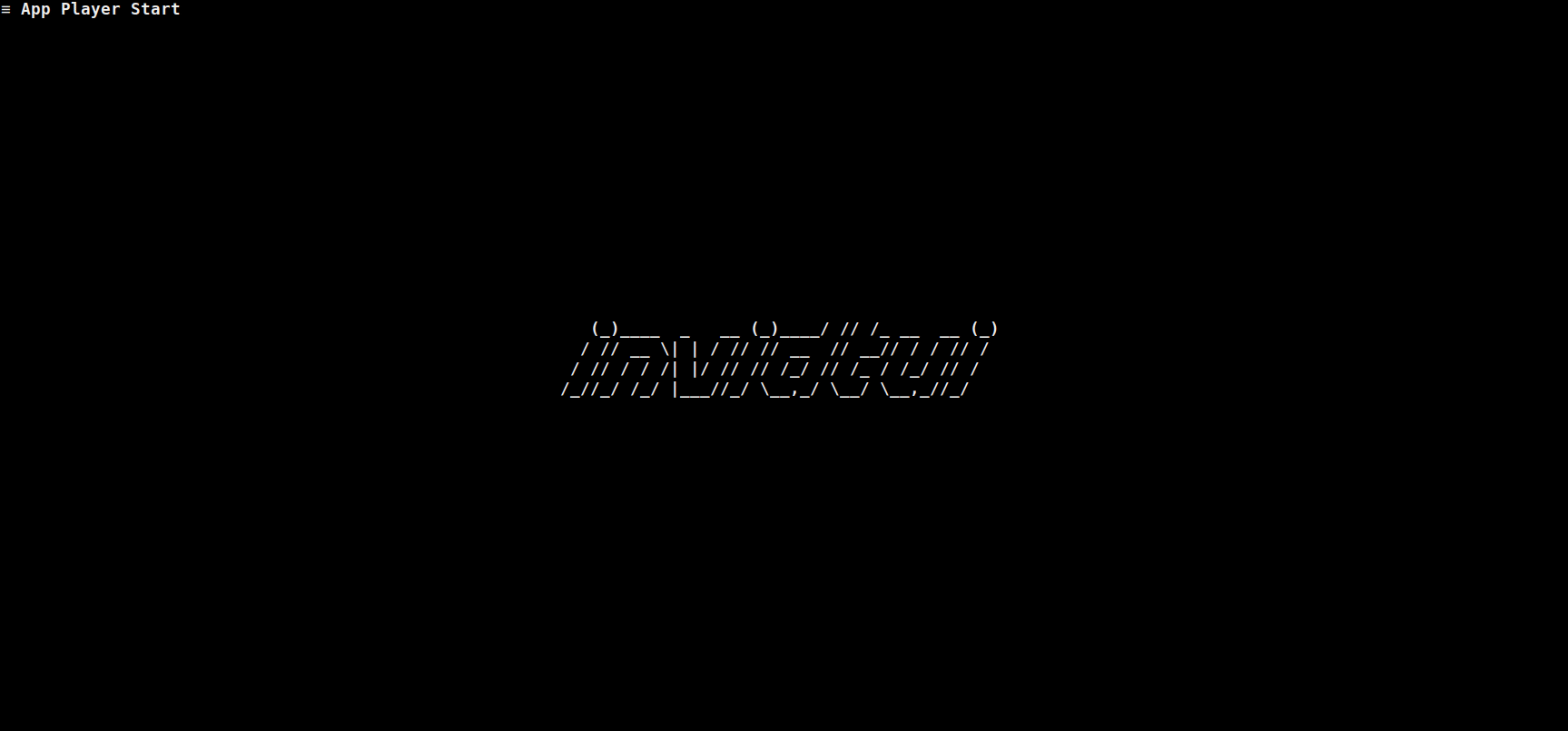
Remove playlist video
To remove a video from the playlist:
- First, open the playlist by pressing
i - Then, move the selector to the video you want to delete using
Up/Down - Finally, press
_(underscore) to delete the video
As demonstrated in this GIF:
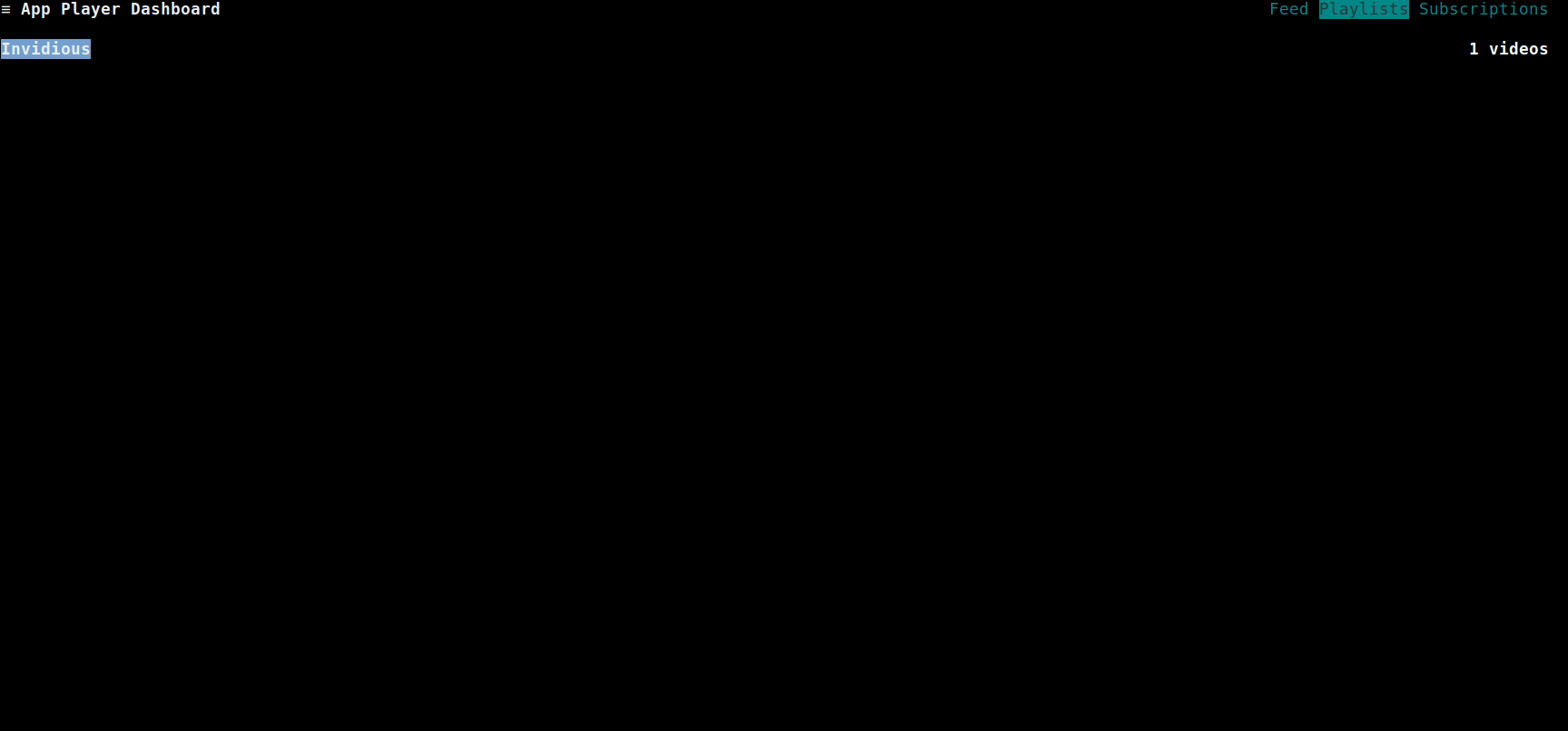
Viewing a playlist
To view a playlist:
- First, move the selector to the playlist you want to view using
Up/Down - Then, press
ito view the playlist
As demonstrated in this GIF:
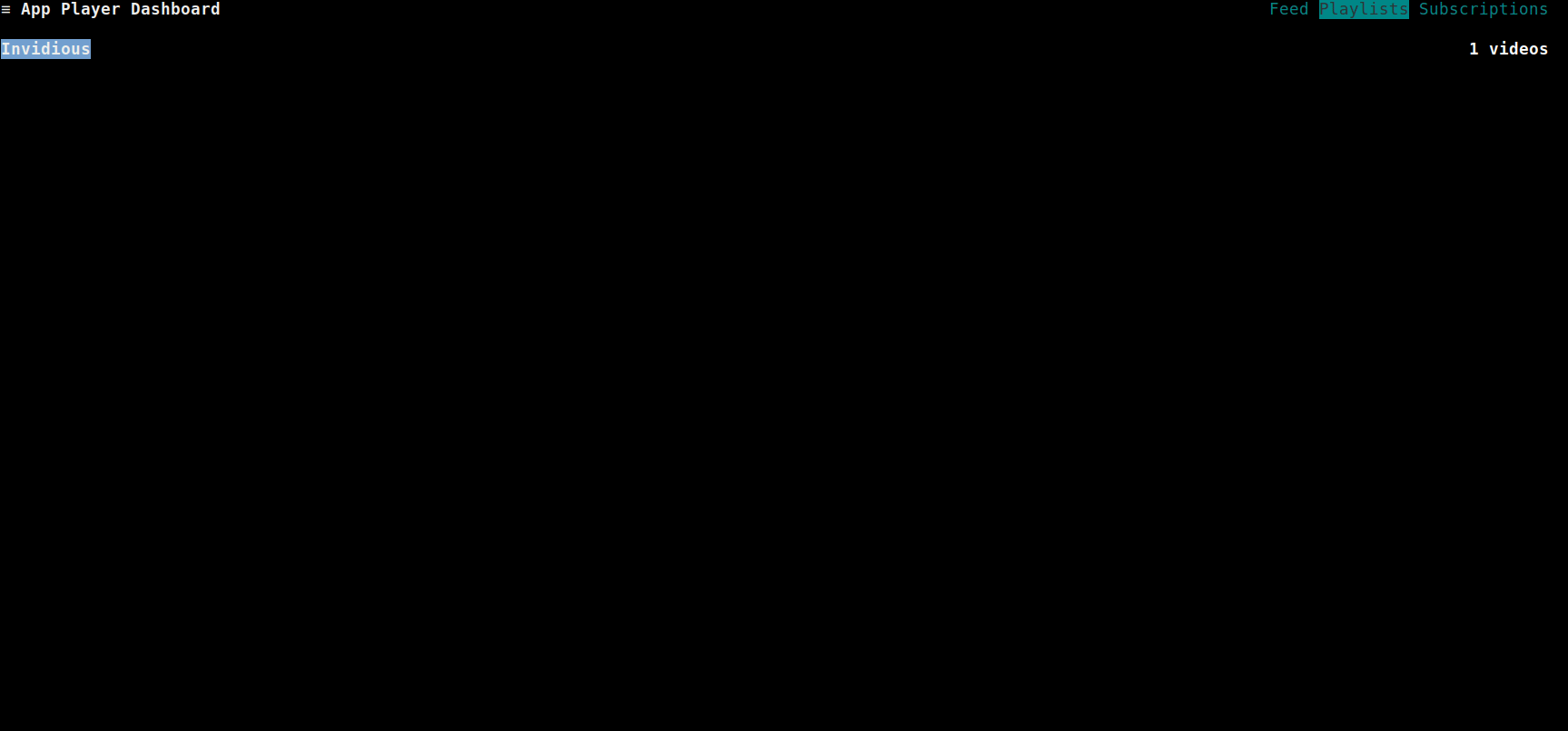
Deleting a playlist
To delete a playlist from the user’s account:
- First, move the selector to the playlist you want to delete using
Up/Down - Then, press
_(underscore) to delete the video
As demonstrated in this GIF:
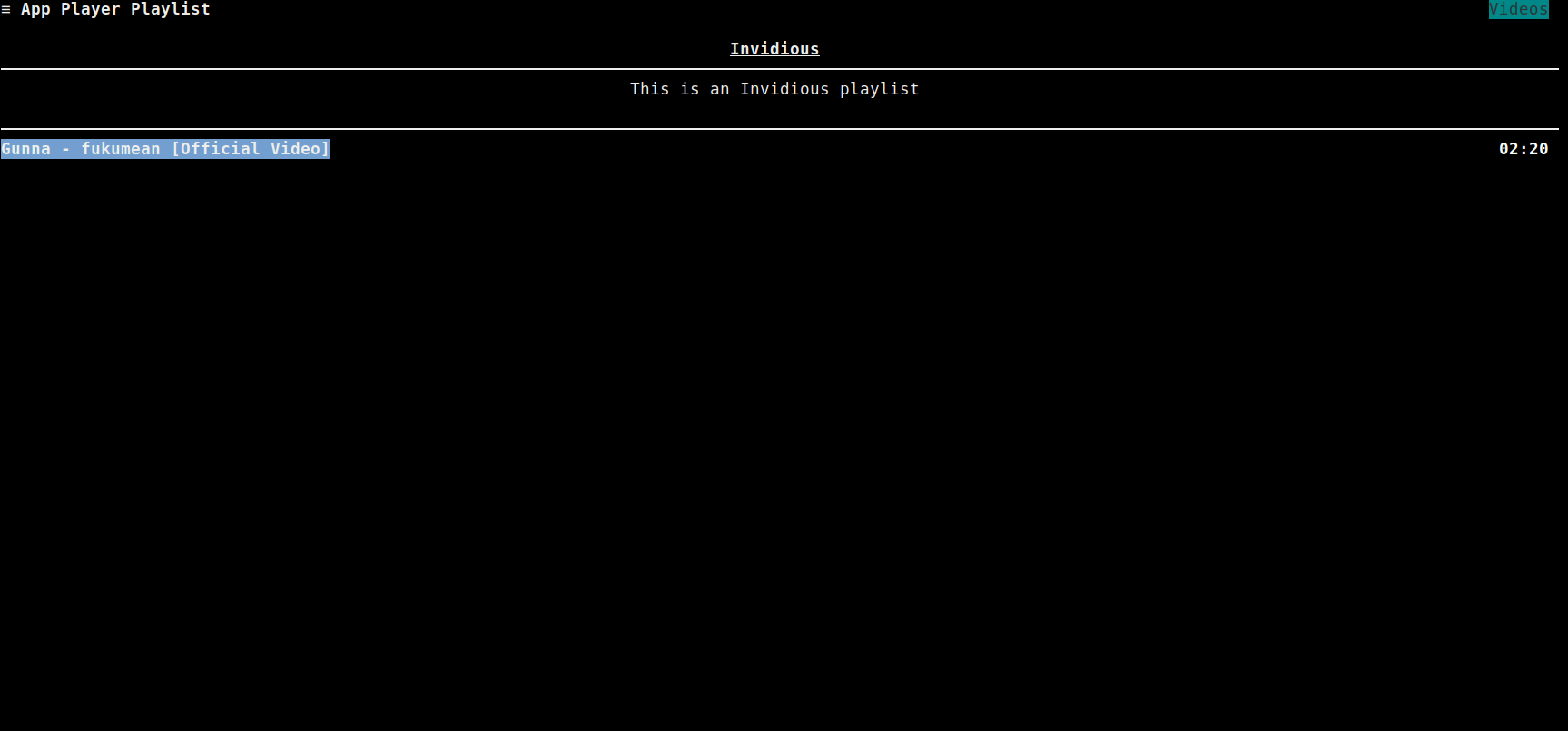
Subscriptions
To view a user’s subscriptions, navigate to the Subscriptions tab. The subscriptions will be loaded and displayed.
Subscribing to a channel
To subscribe to a channel:
- First, go to any page that has channels listed (for example, the Search page)
- Then, move the selector to the channel you want to subscribe to using
Up/Down - Press
+to subscribe the selected video
As demonstrated in this GIF:
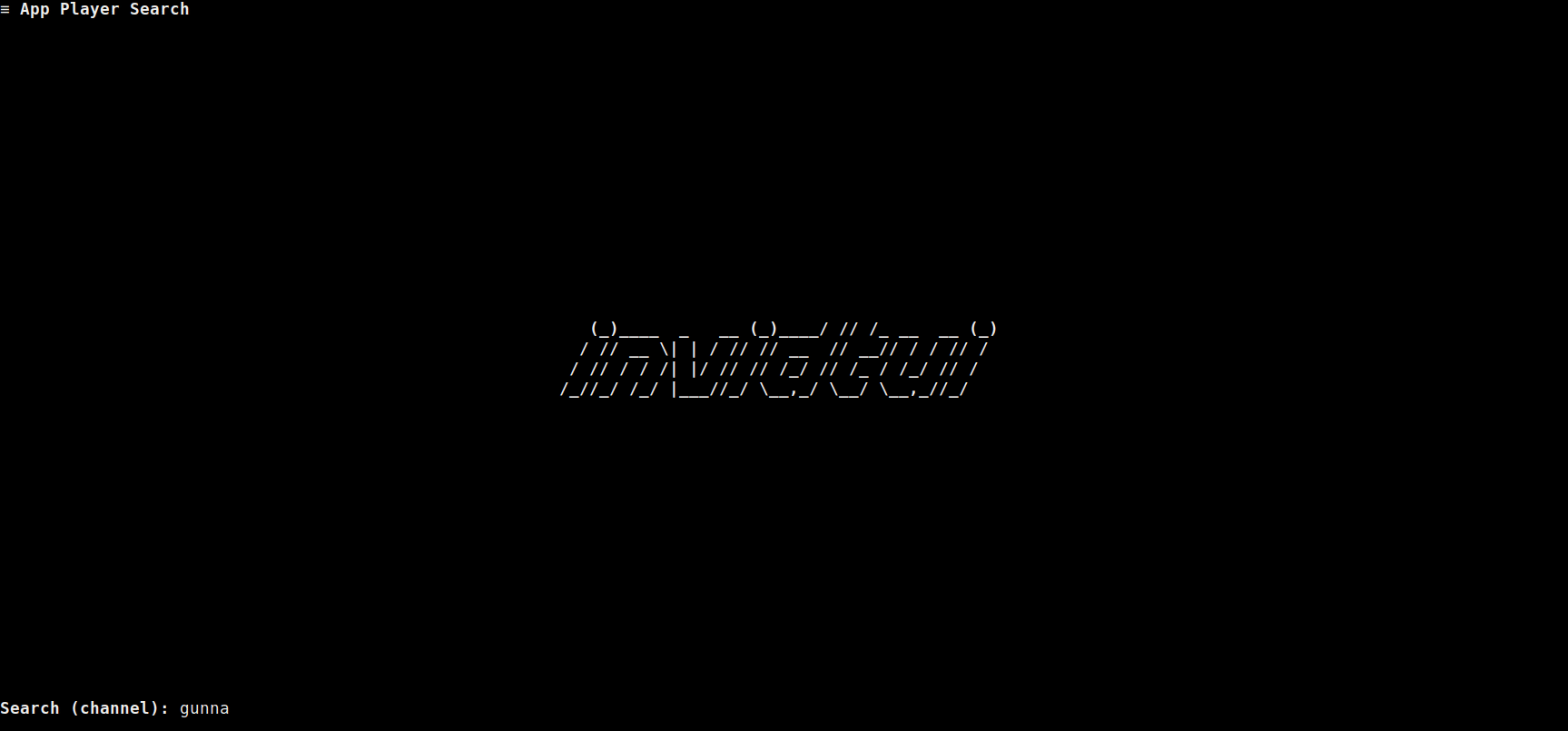
Unsubscribing from a channel
To unsubscribe from a channel:
- First, move the selector to the channel you want to unsubscribe from using
Up/Down - Then, press
_(underscore) to unsubscribe from the channel
As demonstrated in this GIF:
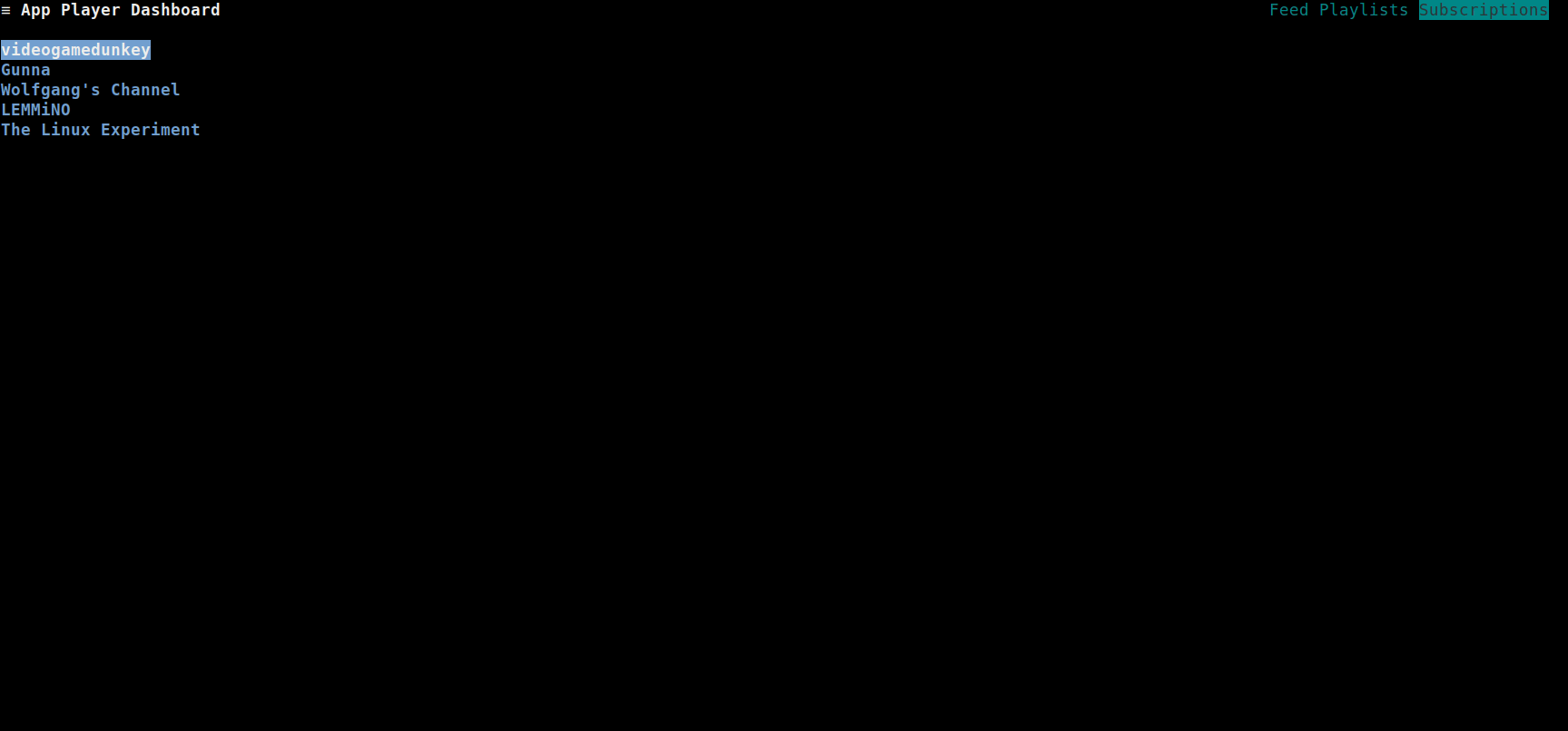
Viewing a subscription
To view the subscribed channel:
- First, move the selector to the channel you want to view using
Up/Down - Then, press
uto view the channel
Refer to the channel keybindings.
As demonstrated in this GIF: