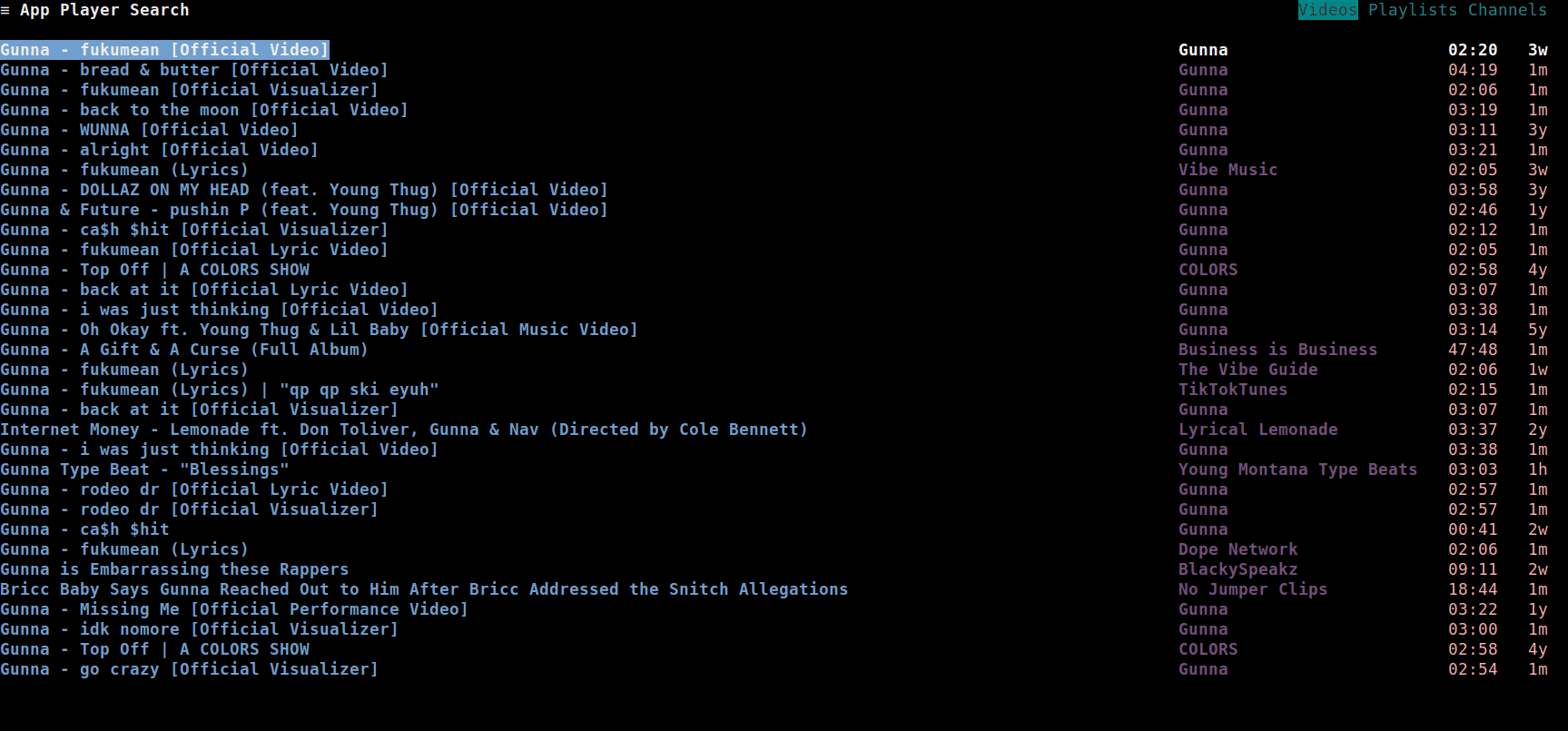Table of Contents
Downloading a video
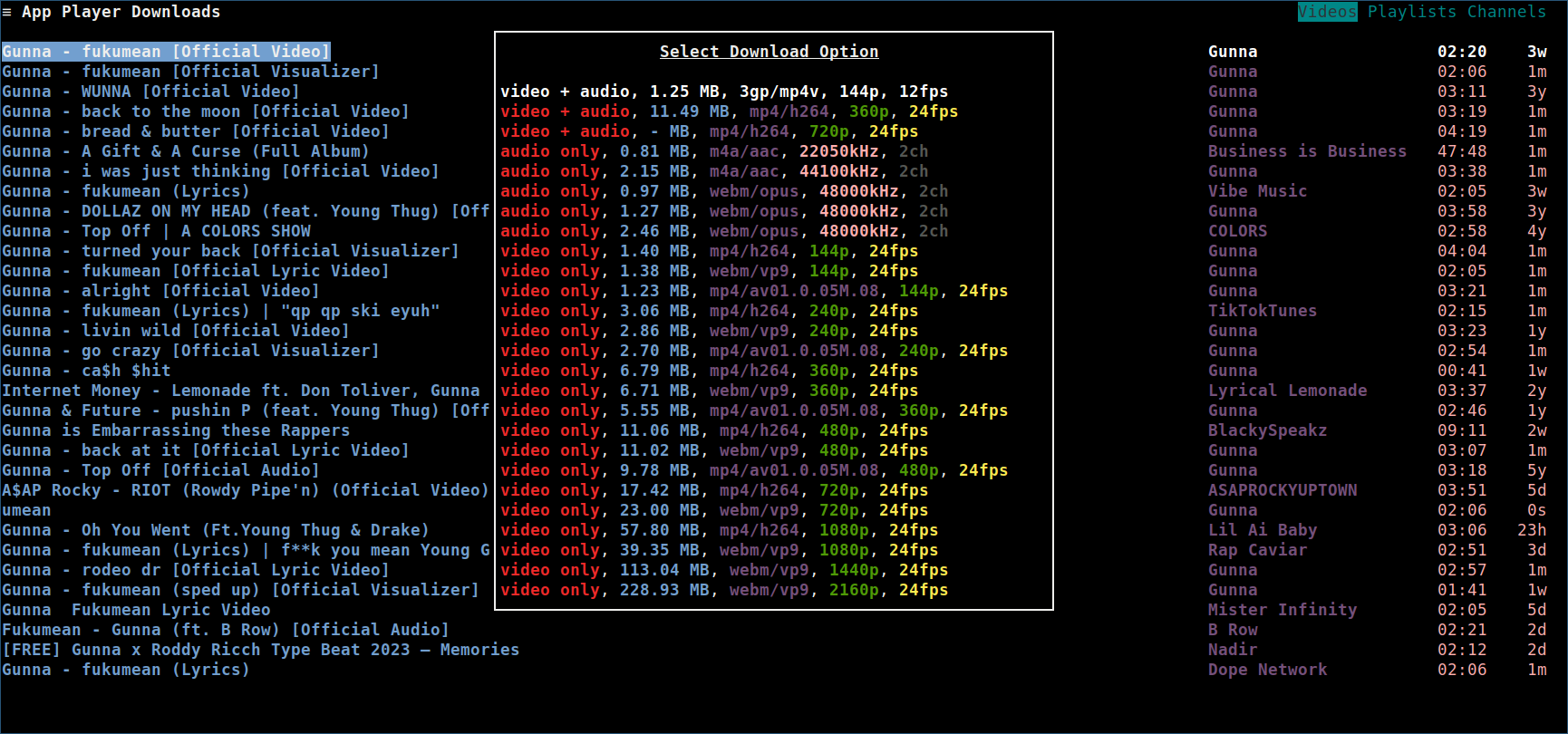
To download a video from wherever videos are listed, like the search results, or the playlist or channel pages, press y. If the download-dir option is not configured, a file browser is shown to interactively select the download directory.
A popup will be shown, where you can view the download options for the video.
Press Enter to download the video in the selected format.
As demonstrated in this GIF:
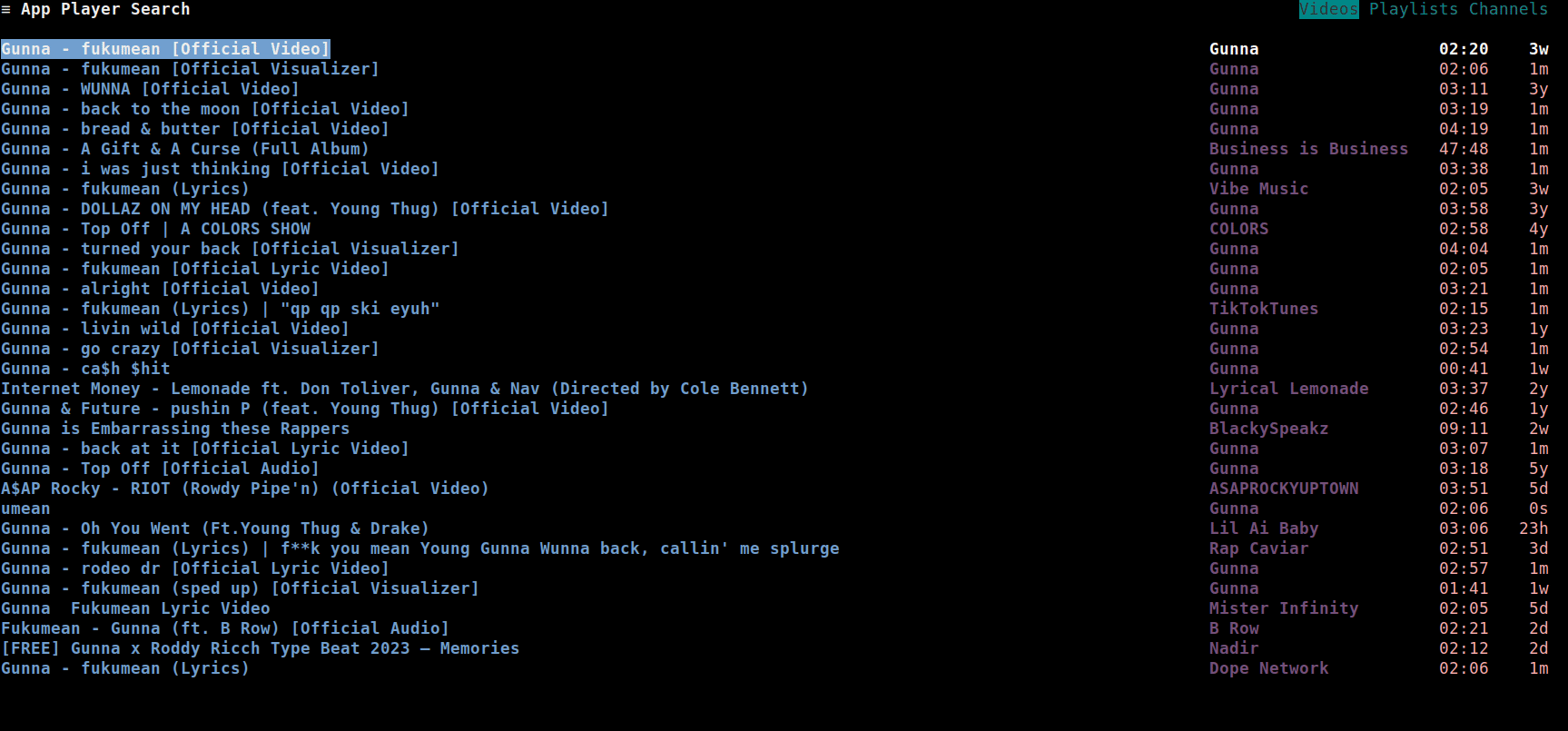
Configuring the download directory
If the download directory has to be changed, press Alt+Shift+y when the download options are displayed.
A filebrowser will be shown, where you can select the directory to download the video into.
To:
- Navigate forward/back directories, press
Right/Left - Select the download directory, press
Enter
As demonstrated in this GIF:
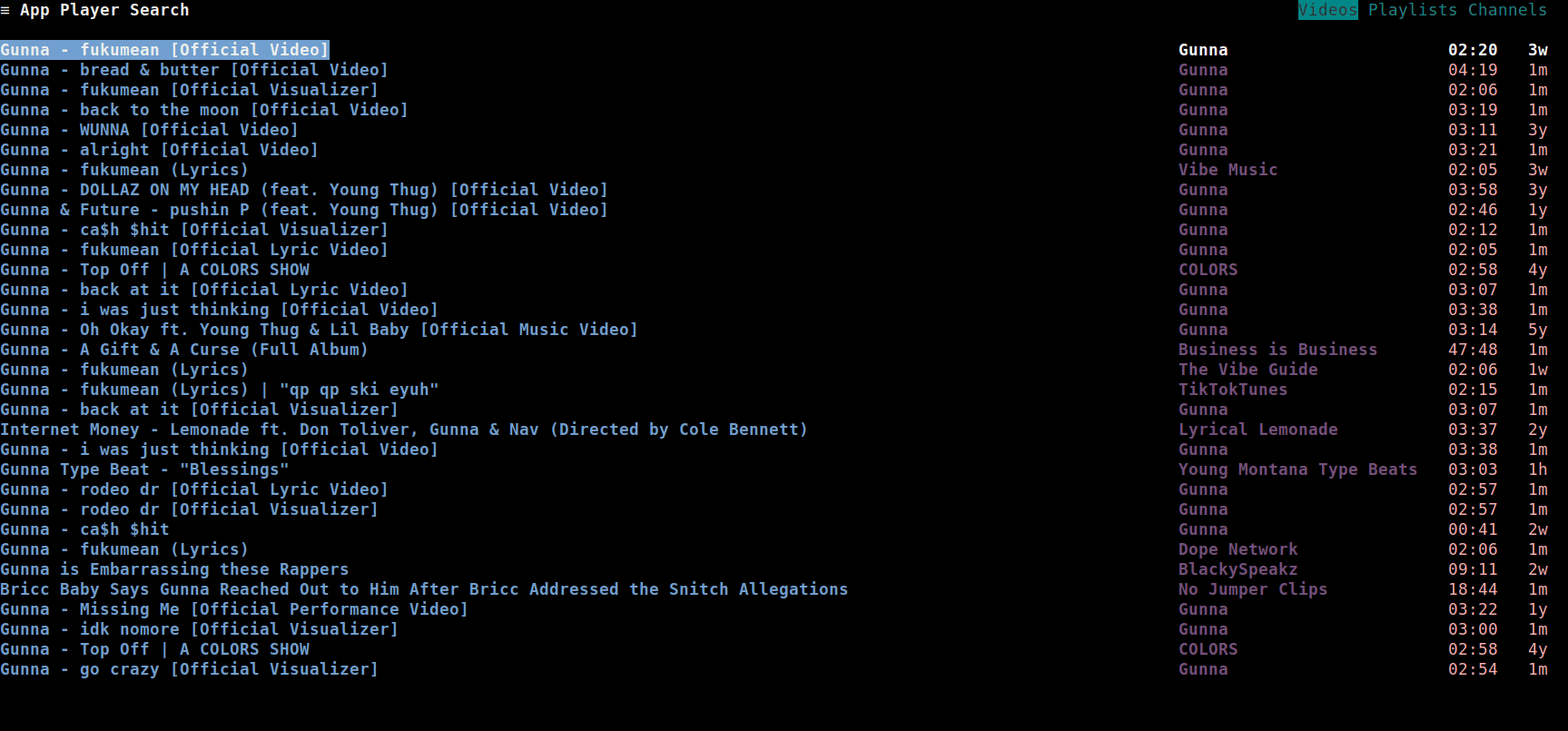
Viewing/Cancelling downloads
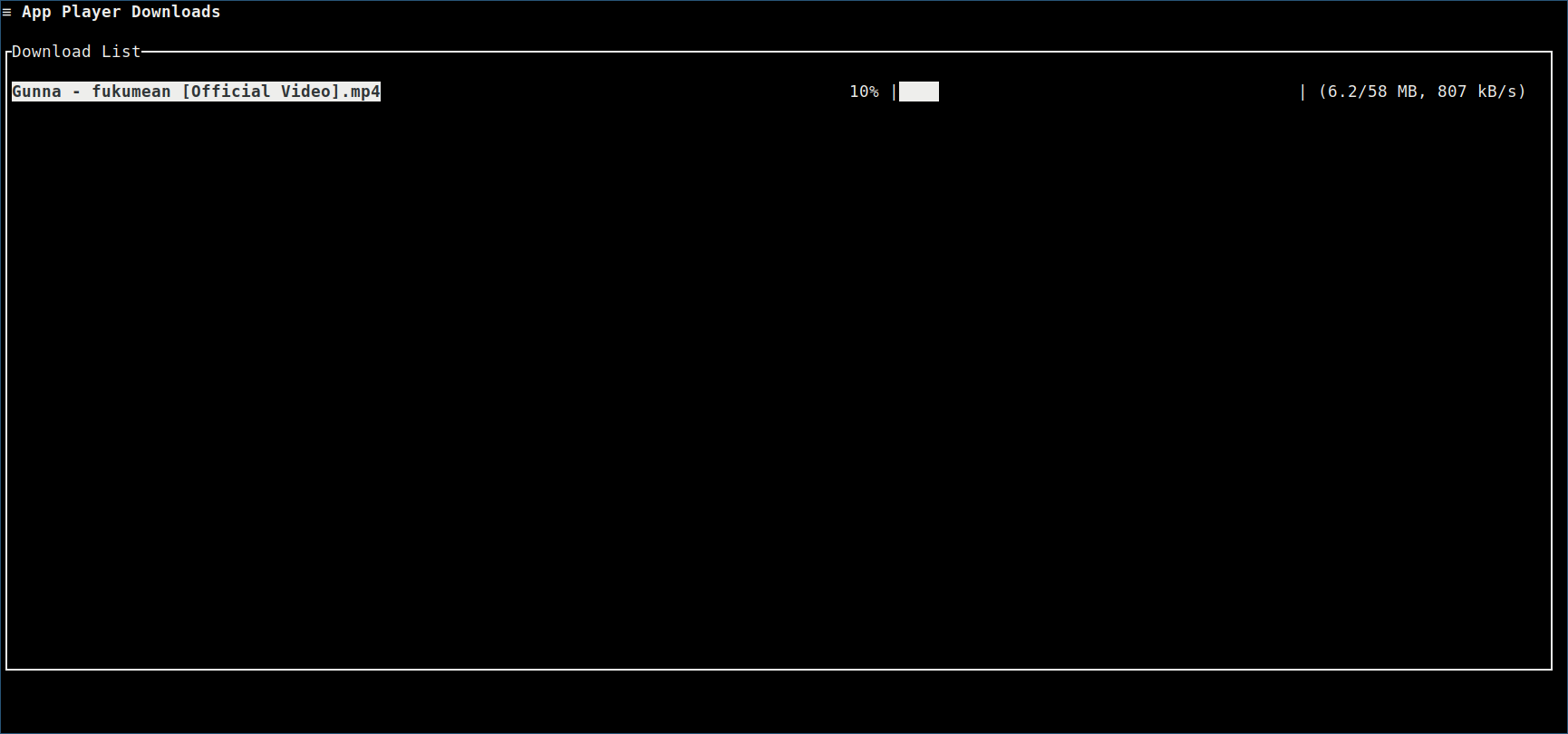
To view the currently running downloads, press Shift+y.
The downloads page should be shown, where you can view the download progress.
To cancel a download:
- First, move the selector to the download you want to cancel using
Up/Down - Then, press
xto cancel the download
As demonstrated in this GIF: